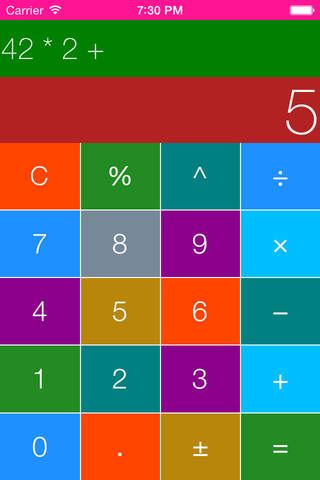
Vivid Calc is your calculator. Inspired by flat the iPhones base calculator, Vivid Calc keeps mostly the same layout as what youre used to. Only now the exponent function is on the calculators portrait mode, which means no more flipping to landscape for that simple functionality and wasting precious milliseconds. Not only that, but Vivid Calc also shows the equation at the top as you are typing it (no more adding a set of numbers only to lose your place halfway through and having to start over!).
But, thats not all. The fun part is creating your own themes, or color combinations. Thats right, there is no paying for already-designed “packs” of themes and there is no paying to unlock a certain color palette. For just $0.99 (or equivalent), you can create as many themes as you can imagine with any colors you can think of.
Heres how it works:
- To start creating your own theme, enter Edit Mode by holding down any of the buttons on the calculator for 1 second.
- While in Edit Mode, you can highlight which buttons you want to modify by pressing them (You can even select the Answer Label or Operations Label above the buttons).
- After selecting the buttons to modify, click the “change color” tab at the top. Here you can select what color you want to apply.
- While you can select from any of the 138 default colors in the “select tab”, you are not limited to those colors alone.
- You can create your own color in the “create” tab by moving the sliders or entering the RGB values directly. You can save your custom color to use in the future (they will be listed in the “custom” tab).
- After selecting your desired color, simply press one of the buttons at the bottom of the menu to apply the color.
- The 1st button changes the Text Color of the buttons you selected.
- The 2nd button changes the Background of the buttons you selected.
- The 3rd button changes the Grid, or lines between the buttons*.
- The 4th button changes the Background of the Status Bar*.
- The switch under the 4th button changes the Status Bars Text Color to black or white*.
*You do not need to select any buttons if you just want to change the Grid, Status Bar Background, or Status Bar Text.
- When you are done with your theme you can save it and start creating your next one!
- To see all of the themes available to you: swipe from right to left anywhere on the calculator while not in Edit Mode.
**Support for landscape mode and scientific functions is planned for the future.



